There are many different social media sites. You would most probably have heard of the popular ones such as Facebook, YouTube, Twitter and Pinterest. However, there are others such as LinkedIn.
- Please Note: Google+ is now defunct.
The first step is to identify what social media sites would work best to communicate your marketing messages. I am going to explain how to set up business accounts for these six social media profiles.
Among the above list, there are certain sites that are considered essential for any business, no matter what field you’re in. The most important one is Facebook. Facebook is the world’s biggest social network and because it’s general and caters to everyone, it’s suitable for any kind of business which wants to better understand their customers on a more personal level.
YouTube is another social media site that’s very popular and suitable for all businesses. You can create short videos that demonstrate your products, teach customers how to do things related to your business, or inform viewers about your business or industry.
Steps To Setting Up Your Social Media Pages
I have listed the steps below for setting up your business pages for some of the major social media. We’ll get started with Facebook.
How to Set Up Your Facebook Page
Facebook is the world’s biggest social media site and its users number in the hundreds of millions, with that number still growing. Facebook doesn’t offer company pages, but it allows businesses to create their own ‘Business Page’. A Page is easy to customize and provides a great way to connect with customers.
- Create a Facebook Personal Account
If you don’t already use Facebook, you have to create a personal account first before you can create your business page. You need a regular account to serve as the admin. You don’t have to use this account or make it public, but it needs to be there in order to manage your page.
You’ll log in through this personal account each time, and then be able to take care of your page.
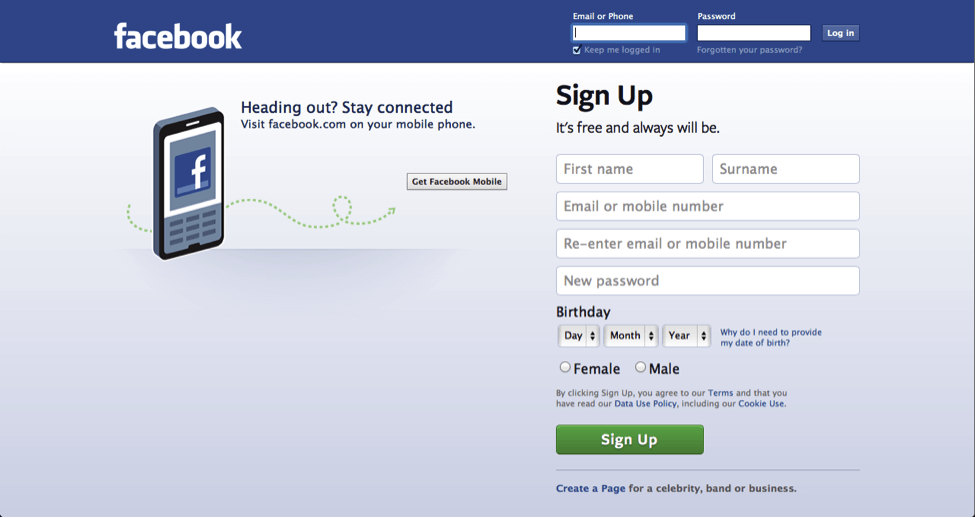
- Choose Your Category
On your Facebook profile along the tabs on the left-hand side, click where it says ‘Create a Page.’ The first thing it will ask you is to choose a category.
The categories are:
- Local business or place
- Company, organization or institution
- Brand or product
- Artist, band or public figure
- Entertainment
- Cause or community
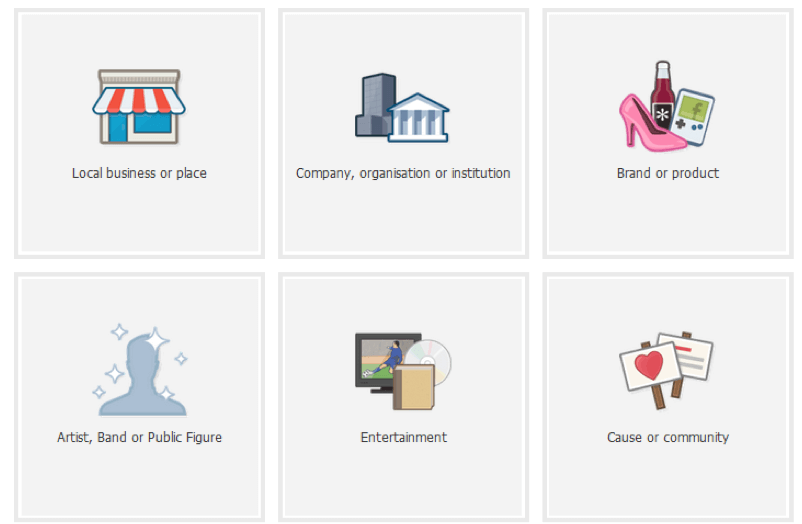
Choose the one that most applies to you. For a business, it’s most likely to be ‘local business or place’ or ‘company, organization or institution’.
- Basic Business Information
The next step is to enter basic information about your business. Depending on the category that you choose, you can enter your business’s name, address, type of business, contact information, and more.
Next, you have to fill in content about your business. This includes the About and Description pages. The About page is a short blurb that serves an introduction to your business. It’s the first thing users will see when they view your profile. The description has a longer word count, so you can go into more detail about your business there.
Write your business details in a friendly but professional way. It shouldn’t sound too cold or technical. When filling out your basic business information, fill out all fields completely. Optimize your content for search engines with relevant keywords, as your Facebook Page will appear in search engine results pages. There are also areas where you can add information about specific products.
- Profile and Cover Photos
Your Page includes a profile photo and a cover photo. The cover photo is the large image across the top of your page. The profile photo should be your logo or something else instantly recognizable that tells people that this is your business’s page.
Your cover photo should show something related to your business, but not pull focus away from the content of your page. Take a look at cover photos on the Facebook pages of businesses similar to yours to get ideas.

Follow WDA Designs on Facebook
When you’re finished with written content and photos, view your page to make sure it looks right.
- Completing Your Page
To round out your Facebook page, add a few finishing touches such as admins and tabs. On your page, there is a place for you to choose admins. These are the people who will have access to editing the page. They need to have regular Facebook accounts, and you can add them using their email addresses.
Facebook Tabs are essentially third party apps that you have installed to your Facebook page. The tab icons used to show up just beneath the cover photo, but they’ve now moved to the left hand column, just under the ‘About’ Section – as of the writing of this article.
You can manage tabs by clicking ‘More’ on the main menu bar and then ‘Manage Tabs’.

Once your page is complete, you’ll have to gain followers. This won’t happen overnight, so be patient. At first, focus on simply completing your page and then adding content to it in the form of images and posts. Engaging content will give people a reason to follow your Facebook page.
How to Set Up Your LinkedIn Company Page
LinkedIn is a professional networking social media site. It can be used to promote your products and services, spread brand awareness, hire employees, or convey your corporate culture. LinkedIn is ideally suited for B2B companies, freelancers, and companies that do their recruiting online.
- You can create a Company Page by clicking on ‘Companies’ under the ‘Interests’ drop down menu in the top menu bar of your LinkedIn profile.
- Then click on the ‘Create a Company Page’ link. It will ask for your company name and an email address.
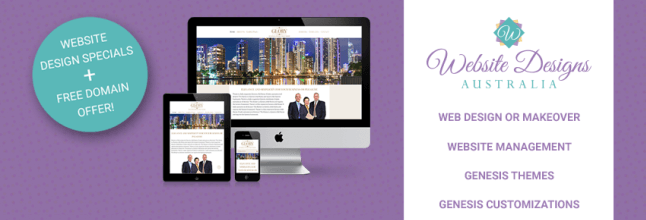
Follow WDA Designs on LinkedIn
A LinkedIn Company Page is where people can learn about your products and services. You can also post articles there relating to your business.
- Company Page Eligibility
Company Pages aren’t available to all businesses. Only certain companies are eligible. However, you can read the eligibility requirements. One of the requirements is you need an email address with your website domain in it. In other words, you can’t use your Gmail account or any other email account.
I recommend you use one from your own domain anyway as it is more professional in my opinion.
- LinkedIn Group
If you’re not eligible, a great alternative is to create a LinkedIn Group. This is like an online forum where you can connect with your customers and fans. The main difference is that while a Company Page is specifically about your business, a Group is not a promotional channel. Instead, it should be based around a concept related to your company and target market.
- Company Page
If you’re eligible to create a Company Page, LinkedIn will send you a confirmation email that you can use to get started. When you click the link in the email, it will redirect you to a page where you can edit your company information. This includes choosing admins, uploading a logo, and writing a company description.
The company description should include everything that people who are seeing your company for the first time need to know. It should tell new customers who you are and what you do.
There is also a field where you can enter your ‘specialties.’ These are searchable keywords that relate to your business. There are also areas where you can add information about your products and services. Make this and all other fields keyword-rich because they’ll appear in search engine results.
- Posting Content
It’s important to post status updates to your Company page on a regular basis. However, LinkedIn will definitely crack down on companies that are posting too frequently, so make sure you keep your status updates authentic and natural. Don’t spam your company page!
The best way to connect with others on LinkedIn is to go out and be proactive. Don’t sit and wait for them to come to you. Join groups, connect with others, comment on content, and provide help for other users.
How to Set Up Your Twitter Profile
Twitter is one of the world’s biggest social networks and your business needs to be there. It’s a place to share news and information with your customers in real-time. Twitter is also great for keeping your customers up-to-date with news, promotions, and anything else that’s going on with your business.
- Defining Your Purpose
The first step to creating a Twitter profile is to set out a clearly defined purpose. Twitter won’t get you anywhere if you don’t know what you want to achieve with it.
- Do you want to generate leads?
- Connect better with your customers?
- Brand your business through Twitter?
- Offer coupons, deals, and promotions?
Look at the tweets of other companies in your industry to get ideas.
- Selecting a Username
First, give Twitter your name, email address, and password. It will then ask for your username. It’s always best to choose your company’s exact name or your own personal name. (I personally use my own name as I have a few businesses relating to marketing online. I could have set up different business accounts…and I may do one day…but that is up to you.)
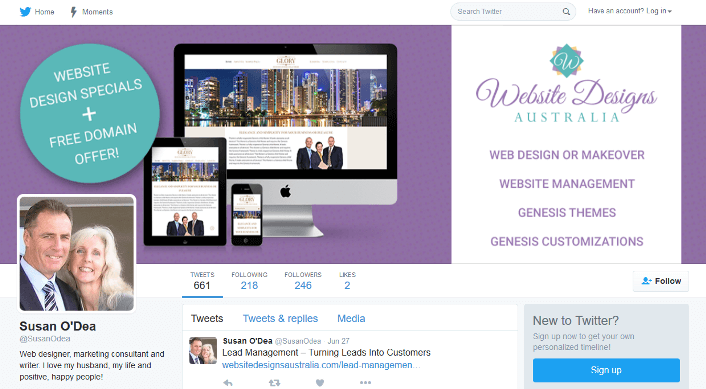
Even if you don’t plan to use Twitter straight away, you should secure any desired names you may want to use before someone else does. Many major companies and celebrities have had their usernames taken before they had a chance to claim them. I’ve actually had other Susan O’Dea’s want my username.
Your username can only be 15 characters, so abbreviate if your company name is longer than that. The most important thing is for your username to be simple and easy to remember.
- Profile Information
You’ll then need to fill out your Twitter profile. Your introduction can only be 160 characters long, depending on whatever Twitter’s latest rules are.
Since this is so few, make it short and sweet. Try to communicate what your business is about as concisely as possible. Aim it at customers and use a friendly tone. If you need ideas, look at other profiles.
- Twitter Images
Next, upload your picture. This should be a picture of your logo, you, or something else recognizable that tells people on Twitter that it’s you. Make it the same image that you use in your other marketing materials. Keep your branding the same throughout.
You also have the option of adding a header to your profile, which is highly recommended. Get creative and use something that communicates your brand message, because this will be visitors’ first impression of you.
Finally, add a link to your website or another profile. You only get one active link on your Twitter profile, so make it good. For most businesses, this is their official website. If you really need to put in two URLs, you can add one of them to your Bio, but it will leave you with very little room to write anything else!
- Twitter Best Practices for Businesses
Make a few tweets before you go on a ‘following’ spree. Make sure to populate your account with about ten tweets before you start following other users. If you have no content, you may look like a spammer. Your content gives people a reason to follow you back.
It’s best to grow your list of followers slowly rather than all at once. You may be tempted to grow your list immediately, but instead, try to gain about three new followers at a time. Follow them, interact with them, and get to know them before gaining new followers. This way, you’ll know your followers better and have a stronger connection with them.
Some big players won’t follow you back, but that’s ok. You can watch their tweets and get an idea of what they do and what makes them stand out from the crowd.
Get into a regular routine of tweeting. It doesn’t take long since you get so few characters. Most corporate accounts tweet around twice a day. A good way to find things to tweet about is to look at current events or what’s trending in your industry.
Since everything on Twitter is in real-time, experiment with different times for your tweets to see when you get the best response.
How to Set Up Your YouTube Channel
Your YouTube channel is the equivalent to a profile page on any other social network. It’s your company’s own space where customers can see your videos as well as videos by other users your company likes.
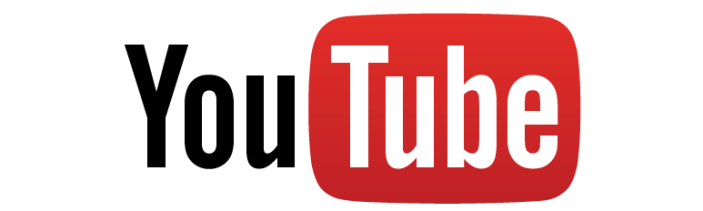
You need to have your own channel in order to upload videos, comment, create playlists, and interact with other users on YouTube.
- Signing up
Before you can create a YouTube channel, you need a Google account. A Google account enables you to use any of the company’s products, including YouTube, Gmail, Google Places, and Google+.
To create a channel, first select a username. Your channel will display this username and not the name of your Google account. It’s best to use your business’s exact name or something like ‘The Official (Your Business Name) Channel.’ You need to let other users know that it’s you.
You also want your channel to appear in search results when people look for your company online. Your username can only contain letters and numbers with no punctuation or spaces. Again, I use my own name. I’ve been online a long time and used my name for everything, however it is up to you whether you use your personal name or your business name.
You alone will know if people know ‘you’ or your ‘business’. Many people know me online, so that is why I use my own name.
Look at the YouTube dropdown menu at any time to find and edit your channel information.
- Photos and Images
When it comes to uploading a photo, use your logo or another image that clearly identifies your business. Your photo must be square and can be any size. However, it will be displayed at 250 x 250 pixels, so don’t select an image with a great deal of detail.
You have the option to customize your channel by changing the channel art, and it’s a good idea to do so. All of the design options are built into YouTube, so it’s just a matter of selecting what you like, or uploading your own. Customizing your channel sets it apart from others and reflects your brand’s design theme.
Click ‘Add Channel Art’ (or click on the pencil icon on your cover) on the My channel page to edit or upload your own images or pick from YouTube’s gallery.
- Profile Description
You’ll then need to add information about your channel in the Channel Description box. Use this space to introduce your company to users who may not know you yet. You can find the ‘Add Channel Description’ option by clicking on the About tab under your channel name.
You can also edit your description and the links that show up on your cover at any time by clicking on the ‘pencil’ icon on your channel cover image and then clicking on ‘Edit Links’.
Be sure to add links to your websites in your About section too. You can even have your ‘Custom Links’ show up or ‘overlay’ on your cover art.
Once this is completed, you’re ready to start uploading videos.
- Click ‘Videos’ and ‘upload a video’.
- Alternatively, click on ‘Upload’ in the top right of your page.
- While the video is uploading, you can add a title, description, and tags.
- These are important because YouTube videos appear in search engine results.
All of the videos on your YouTube channel should be relevant to your business and your customers. There should be nothing personal in there. If there’s a video that’s not relevant on your channel, it may confuse users and interfere with your branding.
You can organize your videos and group them together by topic into Playlists. This makes it easier for users to find the videos they’re looking for. You can do this at any time after your videos are uploaded.
- Engage with other users as much as possible.
- Comment on their videos and subscribe to their channels.
- This will get your channel seen more widely and you’ll make connections.
Finally, make it easy for users to subscribe to your channel. Put the link to your YouTube page on all of your social media channels and websites.
How to Set Up Your Pinterest Account
Pinterest is a visual social media site. Don’t assume it’s only for women that like shopping! Every type of business can benefit by using Pinterest. Its Business Accounts offer special features for businesses that use Pinterest.
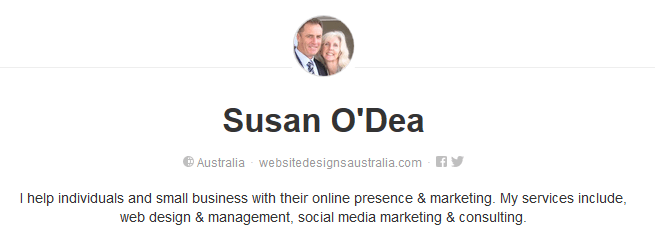
Follow Susan O’Dea on Pinterest
If you’ve created a regular account for your business on Pinterest, you should change it to a business account. One incentive to do this is to take advantage of the Business Accounts’ special features.
The other is that it’s against the site’s rules. The Terms of Service states that if you’re using the site for any type of commercial gain, your account must be a business account.
- Starting Your Business Pinterest Account
You can either create a new business account or transfer your regular account profile to a business account. Converting your regular account is easy.
Go to the ‘Pinterest for Business’ page and you’ll see a large red button for ‘Join as Business’. Click on that and you’ll come to the Create Business Account page, where you’ll see a button on the top right that says ‘Already have an account? Convert’.
Even if you already have a regular account, you may choose to start a new one for your business rather than converting. When you convert, you cannot change your account’s original username.
If you’ve been using it in your own name or another name, you may want to create a new account under your business’s name so that it is recognizable and professional. Again, mine is in my personal name…but that is up to you!
- Basic Profile Information
Start by choosing your type of business. The categories include:
- Public Figure
- Professional
- Media
- Brand
- Retailer
- Online Marketplace
- Local Business and
- Institution/Non-Profit.
You’ll need to enter the name of the person managing the account, their email address, and a password for them to use to access the account.
- Note that your username will be different from this person’s name: your username is your business’s name and it appears at the end of your Pinterest account’s URL.
At this point you’ll need to upload a profile image. As with all of your social media business accounts, it should be a logo or something instantly recognizable as your business.
- Finishing Your Profile
There is an ‘About’ field on your profile where you can write a description of your business. It only allows you 500 characters (that’s characters – not words) so it must be short and concise. Use this precious space to describe your business, and infuse your description with a little creativity.
There is also a place to add your website URL, and Pinterest will verify that it’s your website by giving you a piece of code to download and install on your site. (Or contact me to do it for you.)
Finally, just agree to the Terms of Service and your profile is live. At this point it’s a good idea to review the privacy settings. There’s a slider that says ‘Prevent search engines from including your profile’ and you should move it to the OFF position. You want your profile to get as much exposure as possible!
In Conclusion
As you can see there are many different social media sites. As I have shown, it is important to identify what ones will work best to communicate your marketing messages. The main categories include:
- General Sites – These are sites like Facebook and Google+ that are meant for people to hang out and connect with friends.
- Microblogging – The most popular microblogging site is Twitter. Twitter allows you to make short posts in real-time.
- Video Sites – These are sites for sharing videos. The most popular is YouTube, but there are many others as well.
- Professional Networking Sites – Sites such as LinkedIn are primarily B2B sites for professional networking or recruiting.
- Visually Oriented Social Media –These include image-oriented sites like Pinterest, Instagram, and Flickr.
- Music and Entertainment Sites – Some sites are excellent tools for bands and recording artists, such as MySpace and BandCamp. They’re specially designed for posting and sharing audio files. There are also sites such as iTunes for podcasters.
- Coupon and Check-in Sites – Another important type of social media site is one where businesses allow users to check in to offline locations, write reviews, and get coupons. These include sites such as Groupon and Yelp. There are many more of course.
Finally, there are niche-specific social media sites based around the common interests of a specific group.
So, I know you know how important it is to get your business on social media, so are you ready to get started?
Here’s what you need to do next to get off to a fast and productive start:
- Decide what social media sites you want to be active on.
- Create your social media accounts and set up your business pages. If necessary, hire a designer to help you create any covers or images that will make your social accounts look professional.
- Notify your customers, employees and visitors about your social media accounts so they can follow you.
- Start posting and engaging with your customers and followers on a regular basis.
- Engage with other businesses on related accounts regularly.
As you explore each social media site, you’re bound to find many more features to use. Try not to get overwhelmed. Just focus on what’s important to your business and your customers.
Once you get comfortable, you can branch out with new ideas or even hire a social media expert to help you expand. If you feel you can’t keep up with all the posting, there are tools that can help. I use Hootsuite for all my social media management.
If you need help with your social media profile setups, graphics or postings, contact me today. I can either do it for you or help you get started!
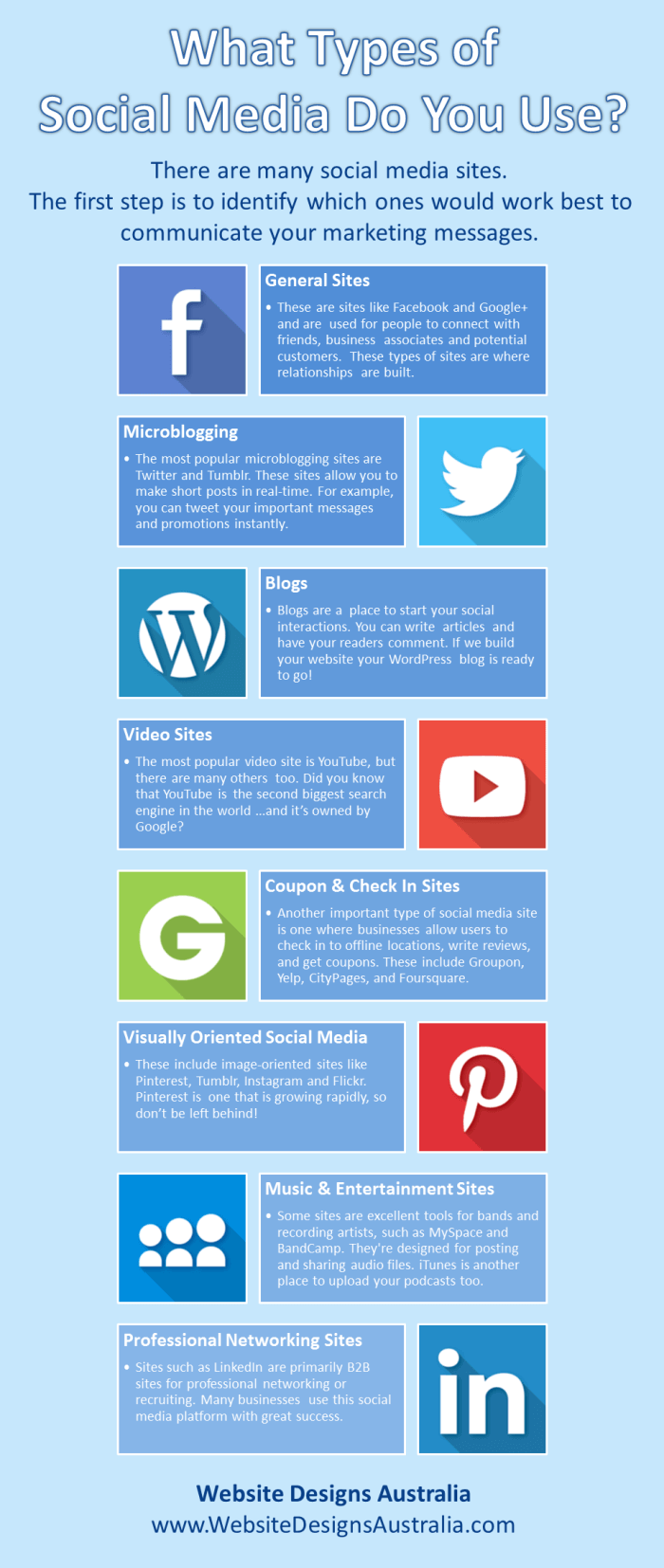
 Why Your Business Needs Social Media
Why Your Business Needs Social Media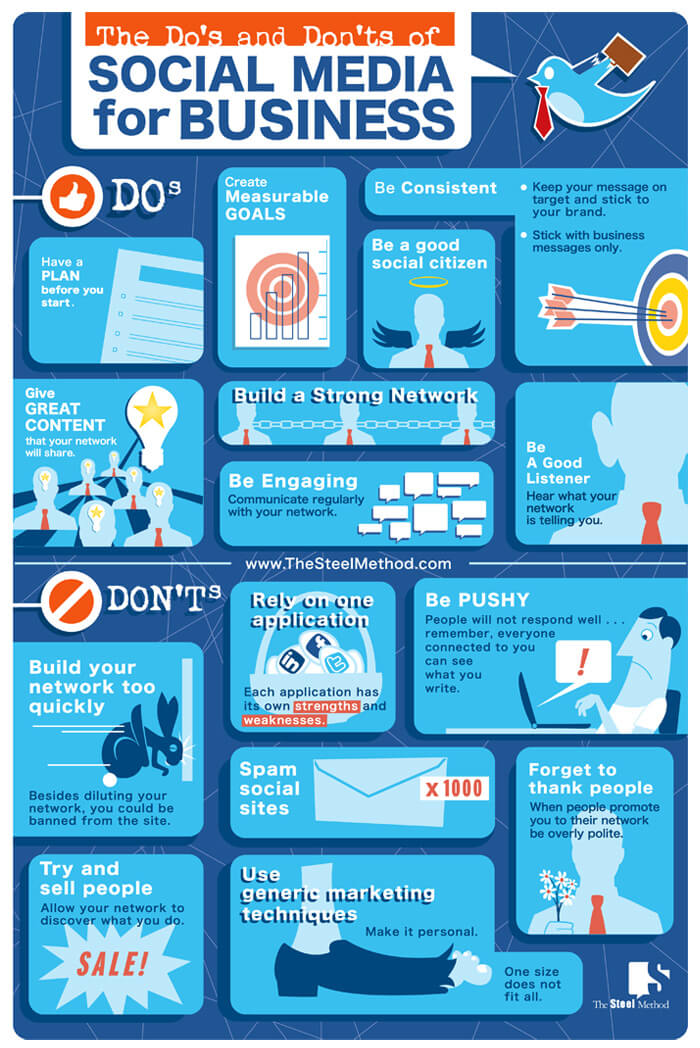 Do’s and Don’ts of Social Media For Your Business
Do’s and Don’ts of Social Media For Your Business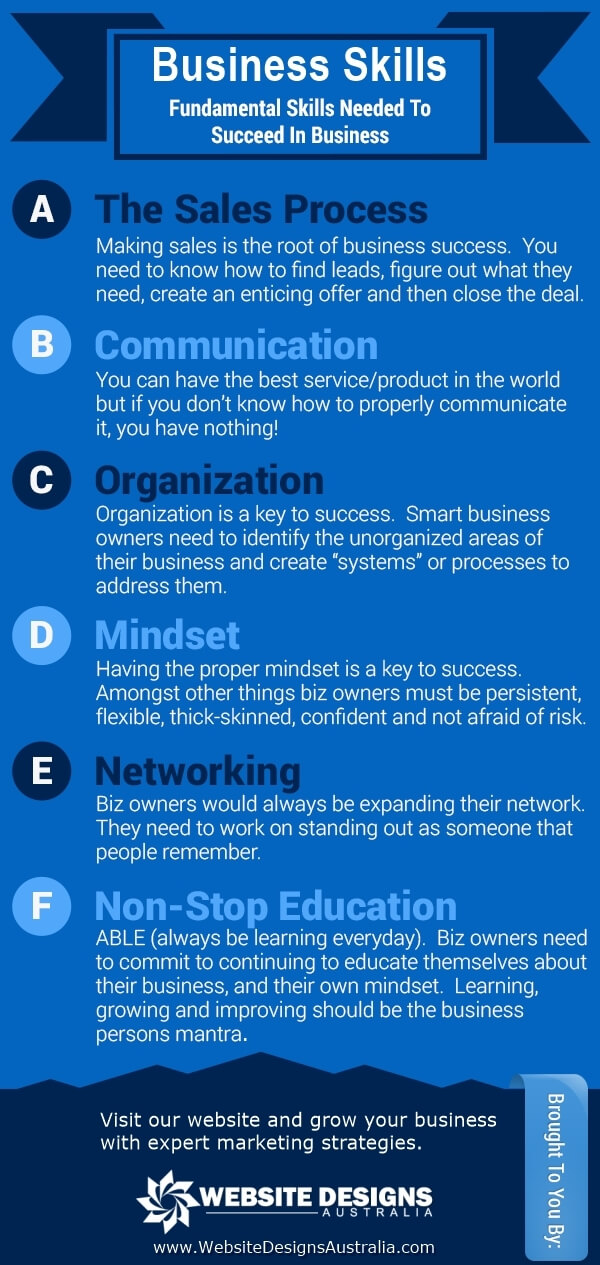 Your Business Success Starts With You
Your Business Success Starts With You How Do You Get Traffic To Your New Website?
How Do You Get Traffic To Your New Website?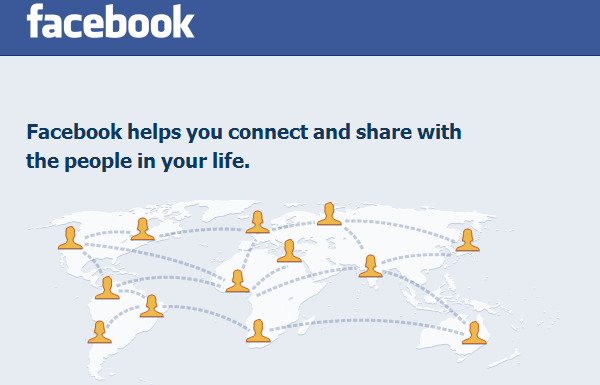 New Facebook Advertising – Ad Sets
New Facebook Advertising – Ad Sets
Hello Susan, Thanks for sharing such great and helpful tips. There really are some ways of getting things right. These listed steps are some sure ways to get to the top with ease.
Thanks a lot.
Hi Abuku, they’ll at least get you started with your social media profiles…then posting to them regularly will make you stand out from the crowd. Thank you for your comment!